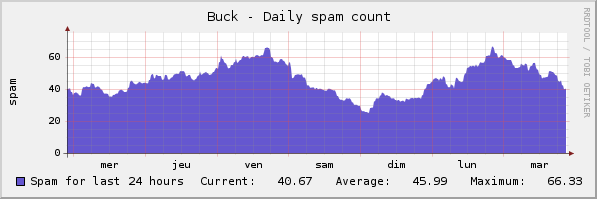Photorec est un utilitaire fonctionnant sous Linux et Windows qui est capable (entre autres) de scanner des cartes flash illisibles et de restaurer les fichiers qui y sont enregistrés.
Voici un bref tutoriel basé sur un cas réél : la batterie était vide et l’appareil photo s’est probablement éteint durant l’écriture sur la carte, la table des fichiers étant ainsi corrompue. La récupération a été effectuée sous Linux, pour plus de souplesse.
Windows ne veut plus de la carte (« Vous devez formater le disque avant de l’utiliser »)
Parfois linux accepte la carte sans broncher, ce n’est pas le cas cette fois-ci.
Sur une Debian ou Archlinux, il faut installer le paquet testdisk, qui comprend photorec.
Pour avoir l’erreur détaillée, il suffit de lancer la commande dmesg dans un terminal.
$ dmesg
sd 2:0:0:3: [sde] 512000 512-byte hardware sectors (262 MB)
sd 2:0:0:3: [sde] Write Protect is off
sd 2:0:0:3: [sde] Mode Sense: 43 00 00 08
sd 2:0:0:3: [sde] Assuming drive cache: write through
sd 2:0:0:3: [sde] 512000 512-byte hardware sectors (262 MB)
sd 2:0:0:3: [sde] Write Protect is off
sd 2:0:0:3: [sde] Mode Sense: 43 00 00 08
sd 2:0:0:3: [sde] Assuming drive cache: write through
sde: sde1
FAT: invalid media value (0x78)
VFS: Can't find a valid FAT filesystem on dev sde1.
FAT: invalid media value (0x78)
VFS: Can't find a valid FAT filesystem on dev sde1.
Premièrement, il est préférable de travailler sur une copie de la carte, que nous allons créer dans le répertoire « photorec »
$ mkdir photorec
$ cd photorec
$ cat /dev/sde > sde.img
On obtient donc un fichier sde.img de la taille de la carte flash.
On peut vérifier qu’il s’agit bien d’une image de disque :
$ file sde.img
sde.img: x86 boot sector
Il suffit ensuite de lancer photorec en lui indiquant le fichier image
$ photorec sde.img
- Sélectionner le fichier sde.img
- Choisir le type de partition intel
- Sélectionner la partition
- Choisir le système de fichiers Other (FAT)
- Choisir « Free »
- Taper Y pour enregistrer les images trouvées dans le répertoire en cours, dans le répertoire recup_dir.1
S’il manque des images, relancer l’opération en modifiant les options
- Brute force: Yes
- Whole disk
Une fois les images récupérées, le fichier .img peut être supprimé, et la carte formatée.
Astuce : Si des images jpeg semblent endommagées avec certains logiciels (comme Photoshop), essayer de les ouvrir avec Gimp.
Site officiel de photorec